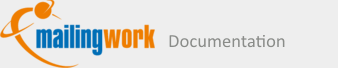Subscribers: SubscriberfieldsYou import the data of your subscribers into the subscriber fields. The data can be output in the mailing and used to create target groups. Common fields such as e-mail address, title, first and last name, and birthday are already created. You can create additional subscriber fields as needed, for example, to store a customer number or additional contact information per subscriber. Important to know: Subscriber fields are available identically in all subscriber lists.
|
|
Please choose the names of your subscriber fields so that they match the column headings of your in-house data. This will facilitate the later subscriber import, as an automatic column assignment is possible. |
Create new subscriber fieldBy clicking on 'New subscriber field' you create an additional subscriber field.
Edit / delete subscriber fieldIn the 'Actions' column you will find the icons for editing and deleting a subscriber field.
|
Select subscriber field typeDepending on what kind of data you want the field to store (text, number, date, etc.) choose the type of your subscriber field: TextText fields are the most commonly used field type. Thanks to security filters, they are also suitable when the subscriber enters the data himself, for example in the newsletter registration or profile data change form.
The above field types are not suitable for storing HTML source code or a URL, because the field content is filtered on output. In this way, you deliberately protect fields against abusive input that could later execute malicious code when displayed in the mailing. For a flexible text field without security filter use the following field type:
Only with this field type the content is output 1:1 and without filtering. For example, suppose the subscriber field contains the text <font color='red'>red Text</font>. Depending on the field type, the output in the mailing will look different:
NumberCompared to text fields, number types have two advantages: they allow numerical size comparison in target groups (larger/smaller) and also allow addition/subtraction of the field value via profile enrichment.
SelectionThe recipient selects one or more options, depending on the field type. You enter the possible options in the field settings, comma-separated and without spaces. If "no option" is also to be selectable and this is to be placed at the top of a registration form, for example, insert a "naked" comma at the beginning of the line, for the salutation field, e.g. ,Ms,Mr.
DateFor the import of date values as well as the display in the subscriber management the English format %Y-%m-%d %H:%M:%S is preset (year-month-day hour-minute-second). The format can be changed in the subscriber field settings. The German format of the date can be reached by entering %d.%m.%Y (corresponds to e.g. 31.12.2020). You have numerous formatting options for the output of date values in the mailing. The following field types are available:
Unique special typesJeder der folgenden Feldtypen lässt sich nur einem einzigen Feld zuweisen, da er eine Sonderfunktion erfüllt. Each of the following field types can be assigned to only one field because it has a special function.
|
Convert field type afterwards, e.g. salutationWhen subsequently changing the field type, please ensure that subscriber data that has already been saved must be displayable in the new field type. Otherwise field data will be lost during the conversion.
Arrange fieldsVia 'Arrange fields' you can move the subscriber fields in their position via drag&drop and organize them into up to four groups as required. Your subscriber data is thus clearly organized and you can find your way around the subscriber lists more easily. |
|
|